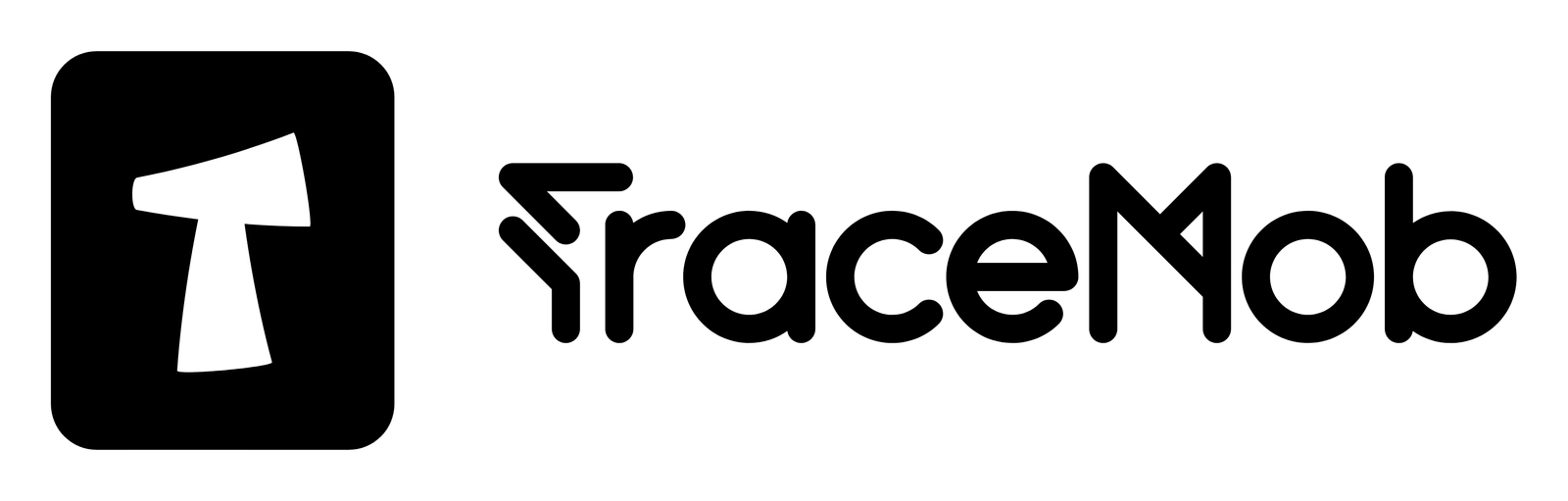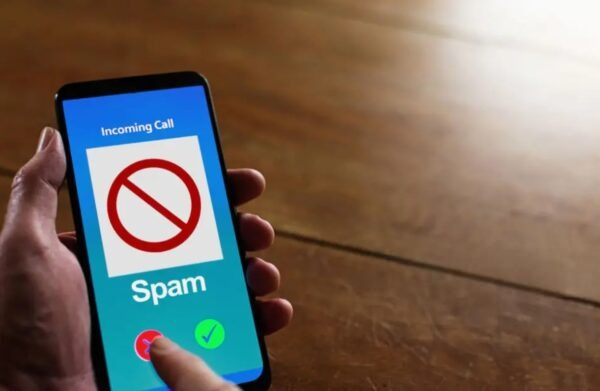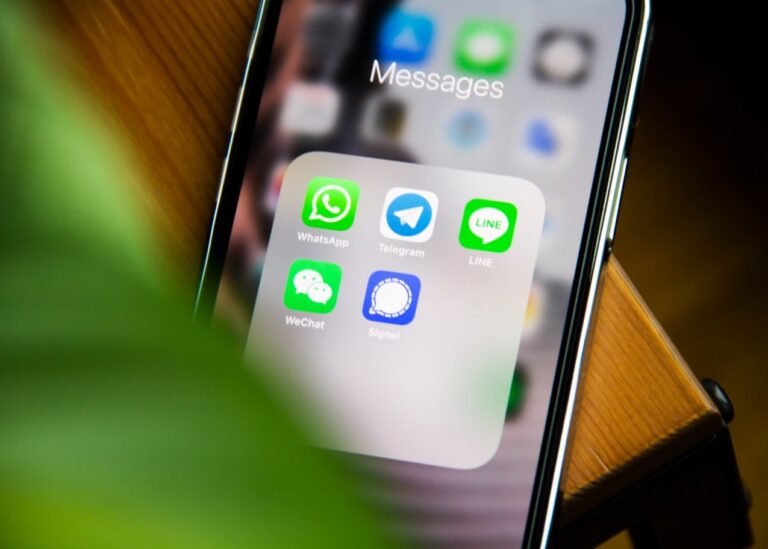Snapchat, a popular messaging app for both iOS and Android users, allows you to connect with friends, exchange messages, and share stories. While Snapchat’s default settings prevent saving chats or images, you might find the need to take a screenshot to capture memorable moments. However, it’s essential to note that Snapchat notifies users when someone takes a screenshot of their content. If you’re wondering how to screenshot on Snapchat without them knowing, this post will guide you through 9 proven discreet methods to capture Snapchat screenshots covertly. Explore the hidden tricks and tactics that let you screenshot without a trace.
Key Takeaways:
To secretly screenshot someone’s Snapchat without them receiving a notification, there are a few methods you can try:
- Utilize a Parental Control App like mSpy (iOS & Android): mSpy is known for its effectiveness in capturing Snapchat content without alerting users. It offers a reliable and covert method for taking screenshots on Snapchat.
- Using Another Device (iOS & Android): You can use a separate device, such as another smartphone or camera, to take a photo or record a video of the Snapchat content.
- Google Assistant (Android): Activate Google Assistant and use voice commands to take a screenshot.
- Screen Mirroring (iPhone): If you have an iPhone, you can screen mirror your device to another display, like a Mac, and then take screenshots on the mirrored screen.
It’s important to note that Snapchat actively tries to prevent users from taking screenshots without notification, and methods may vary depending on device versions and Snapchat updates. Always respect privacy and use these methods responsibly and ethically.
Why Snapchat Notify Users When You Screenshot?
Snapchat has a feature that tells you if someone takes a picture of your messages or photos. This is to protect your stuff and give you control. It lets you know if someone keeps your things or shows them to others. But this only works for messages and pictures you send on Snapchat. Other things, like Snapchat stories, don’t have this feature.
Some people might not like this feature, but remember, Snapchat is a social app. So, be careful about what you share, and use privacy settings to control who sees your stuff.
How to Screenshot on Snapchat Without Them Knowing? 9 Proven Methods
Even though Snapchat tells people when you screenshot, you can still do it secretly. Here are 9 ways to take a screenshot on Snapchat without them knowing. Check them out.
Method 1: Utilize a Parental Control App like mSpy (iOS & Android)
Success rate: 99%
Require: A mSpy account and install the app on the target device just once.
Real-time screenshot: Yes
The first method we’re exploring involves using monitoring applications like mSpy. mSpy is a top-notch parental control app designed to help parents keep an eye on their child’s online activities. It operates discreetly, allowing you to access information without the phone’s owner being aware of it. With mSpy, you gain remote access to Snapchat content and user data.
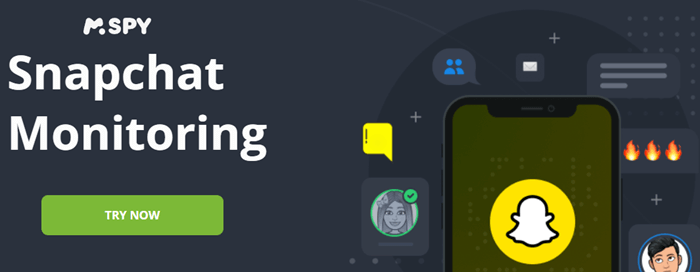
While not a dedicated Snapchat screenshot app, mSpy offers comprehensive insights into someone’s device activity. Not only can you take Snapchat screenshots, but this unmatched parental control app also lets you monitor Snapchat activity and record the phone screen.
Monitor Snapchat Anonymously
mSpy grants you a sneak peek into someone’s Snapchat world. Access messages, media, locations, and chats seamlessly through the user-friendly mSpy dashboard.
Harness Screen Recording
For capturing snaps without arousing suspicion, utilize mSpy’s screen recording feature. Record the target device’s screen discreetly and conveniently access the recordings from your mSpy control panel.
For a comprehensive understanding of its capabilities, delve into our comprehensive mSpy review.
How to Screenshot on Snapchat Without Them Knowing with mSpy
Here are the steps for taking screenshot on Snapchat without them knowing:
Step 1: Visit www.mspy.com, enter your email address, and select an appropriate plan for purchase. Your login credentials will be sent to your email.
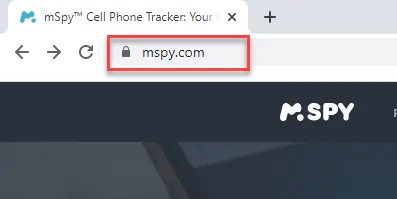
Step 2: Choose the type of mobile phone you want to monitor, either Android or iOS. In this example, we’ll focus on an Android device.
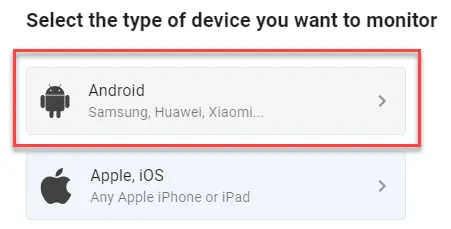
Step 3: Download the mSpy app onto the target mobile phone. Follow the on-screen instructions and configure mSpy.
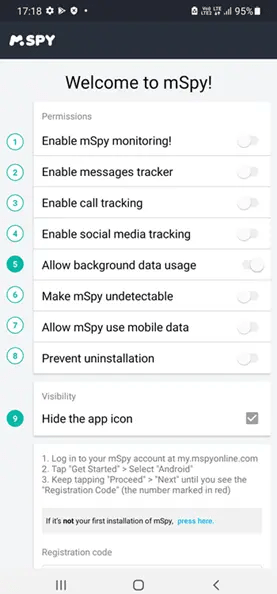
Important Note: There’s a catch: You’ll need access to the other person’s phone to set up mSpy, but you’ll only need it for approximately 10 minutes during the setup.
Step 4: Once the installation is complete, access the mSpy dashboard online. Allow 2-3 hours for mSpy to capture activities from the phone and transmit them to the server. The duration may vary depending on the target device’s internet speed.
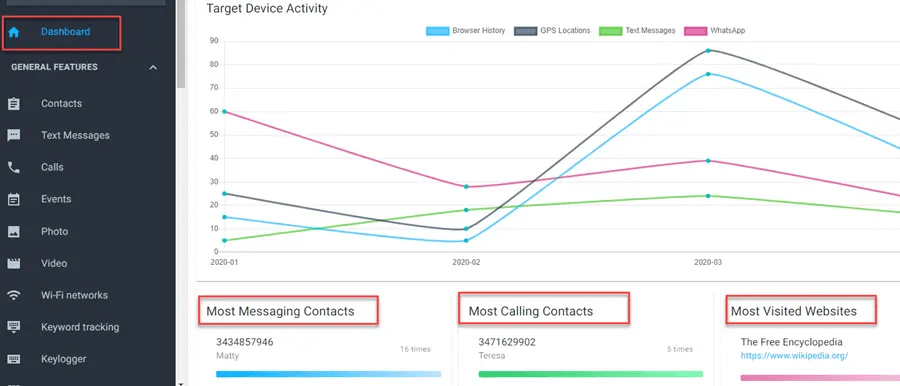
Step 5: Now, within the mSpy dashboard:
- Click on Snapchat.
- Select the person whose snap you want to capture.
- Take a screenshot of the snap. The other person will NOT receive a notification.
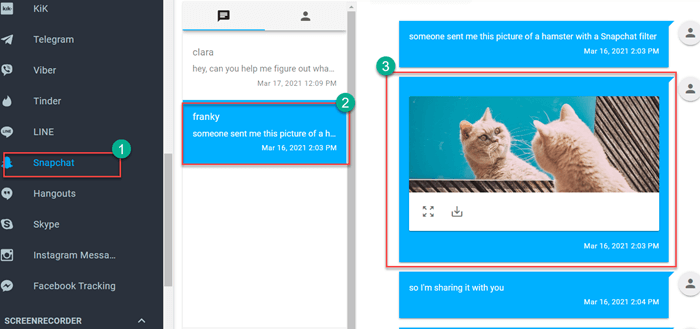
By following these steps, you can discreetly take screenshots on Snapchat using a parental control app like mSpy.
>> Don’t Miss:
- How To View Private Snapchat Profiles & Stories 2025
- How to See Who Someone Is Talking to on Snapchat 2025
- How to Open a Snapchat Without Them Knowing (2025 Guide)
- How To View Snapchat Stories Without Them Knowing (Guide 2025)
- How to Log Into Someone’s Snapchat Without Logging Them Out (2025 Guide)
Method 2: Use Another Phone to Capture the Snap (iOS & Android)
Success rate: 95%
Require: Need to have another device.
Real-time screenshot: No
Taking a photo of a Snapchat message or image displayed on one phone using another phone is a possible way to save or share the content. Keep in mind that this method is not officially supported by Snapchat, but it can provide a better-quality photo compared to a regular screenshot.
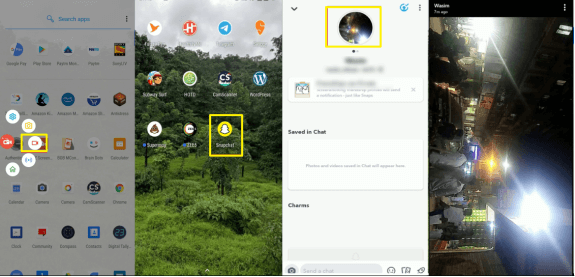
How to screenshot chats on Snapchat using another phone:
Step 1: Prepare two phones. Make sure one phone has Snapchat installed, and the other phone is capable of taking clear photos.
Step 2: Open the Snapchat message or image you want to capture on the first phone.
Step 3: Use the camera app on the second phone to take a photo of the Snapchat content.
This approach allows you to take a screenshot on Snapchat without them knowing.
Method 3: Utilize the Screen Mirroring Feature (iOS & Android)
Success rate: 90%
Require: Need one phone with Snapchat installed that supports screen mirroring, and a second device capable of taking screenshots
Real-time screenshot: No
Screen mirroring is an effective method to take screenshots on Snapchat without them knowing. It allows you to display the content from one device to another, like projecting your phone’s screen onto a tablet or computer. Then, you can take a screenshot using the second device.
To screenshot Snapchat using the screen mirroring feature, you’ll need one phone with Snapchat installed that supports screen mirroring, and a second device capable of taking screenshots. Fortunately, many iOS and Android devices have both screen mirroring and screenshot capture functions.
Here’s how to screenshot without them knowing on Snapchat using screen mirroring:
Step 1: Enable and set up screen mirroring on your iOS or Android phone to cast your phone’s screen onto the second device. Ensure the second device has screenshot capabilities.
Step 2: Open the Snapchat message or image on your iPhone or Android phone.
Step 3: Now, you can view Snapchat on your second device. Take a screenshot using the second device, and no notifications will be sent.
Method 4: Use QuickTime Player on Mac (iOS)
Success rate: 65%
Require: This app only works on Macbook.
Real-time screenshot: No
Another clever way to screenshot on Snapchat without someone knowing on iOS is by using QuickTime Player to record your iPhone’s screen and then capture a screenshot. This method is a bit more complex as it involves connecting your iPhone to a Mac.
Here’s how to screenshot on Snapchat without someone knowing using QuickTime Player:
- Step 1: Connect your iPhone to your Mac using a cable and open Snapchat on your iPhone.
- Step 2: Launch the QuickTime Player app on your Mac, click “File,” and select “New Movie Recording.”
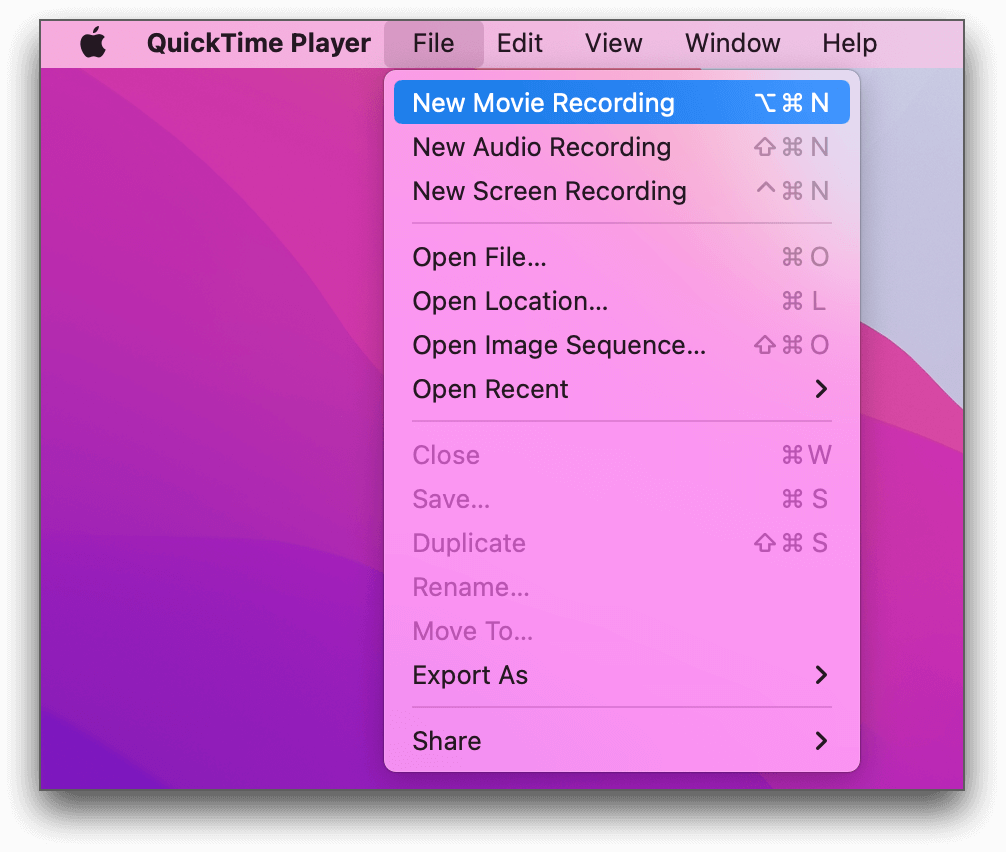
- Step 3: In the Movie Recording interface, hover over the “Record” button and click on the arrow to choose your iPhone as the movie recording output, effectively mirroring your iPhone on the Mac.
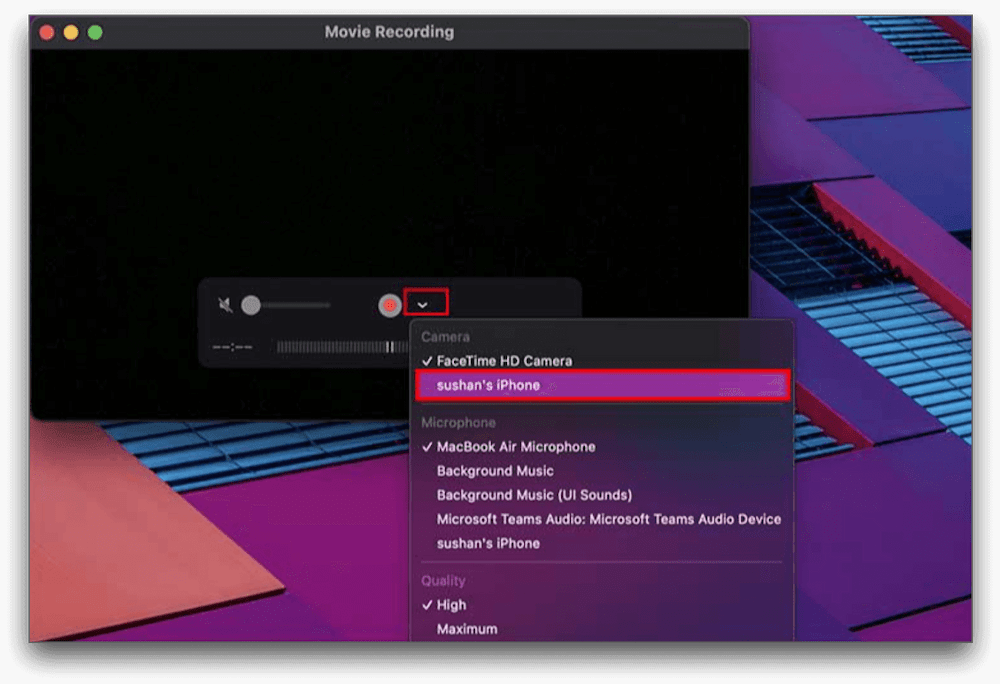
- Step 4: Start recording the Snapchat on your iPhone from your Mac. To take a screenshot of the snap or image, press “Command + Shift + 4” to select the capture area.
This method allows you to secretly screenshot on Snapchat, but it does require access to a Mac and a bit of technical know-how.
Method 5: Use Google Assistant (Android)
Success rate: 73%
Require: Have an Android phone.
Real-time screenshot: Yes
If you’re an Android user, taking a screenshot on Snapchat without notifying the sender is possible with the help of Google Assistant. This method is both easy and swift, and it doesn’t require downloading any third-party apps. However, keep in mind that you’ll need to share the screenshot via an app immediately after taking it, or it won’t be saved.
Here’s how to take screenshots on Snapchat without them knowing using Google Assistant:
- Step 1: Open Snapchat and view the message or image you wish to capture.
- Step 2: Activate Google Assistant by saying, “OK Google.”
- Step 3: Use a voice command like “take screenshot” or “capture screenshot,” or type “take a screenshot” to initiate the screen capture action.
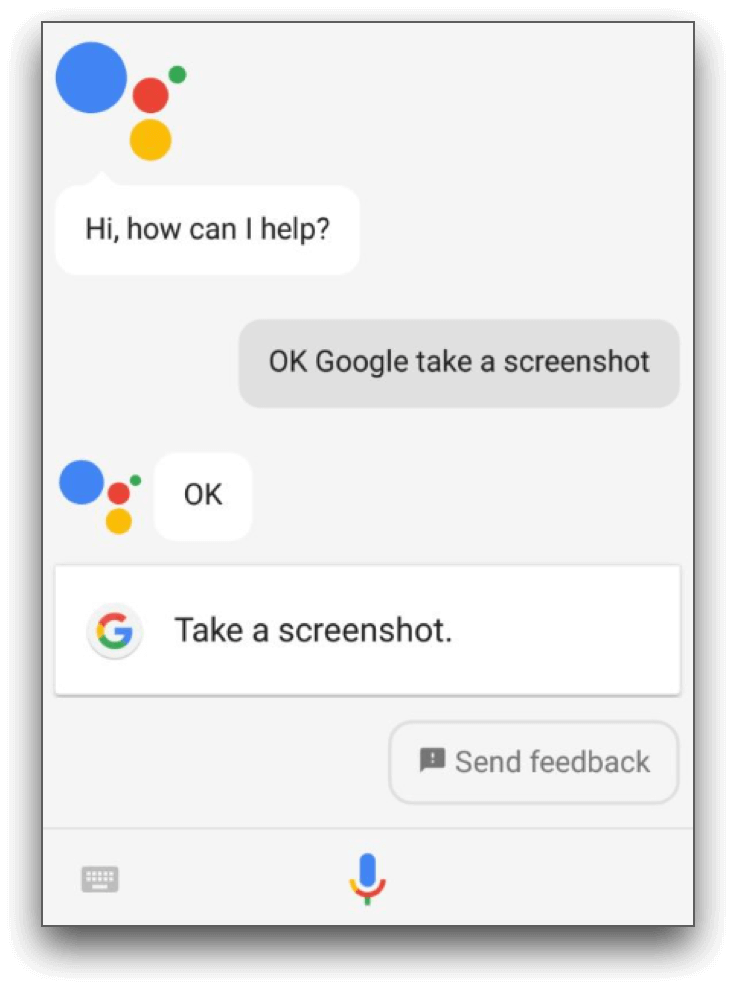
- Step 4: Choose the app (we recommend Google Drive) to share the screenshot, allowing you to access it later without triggering any notifications.
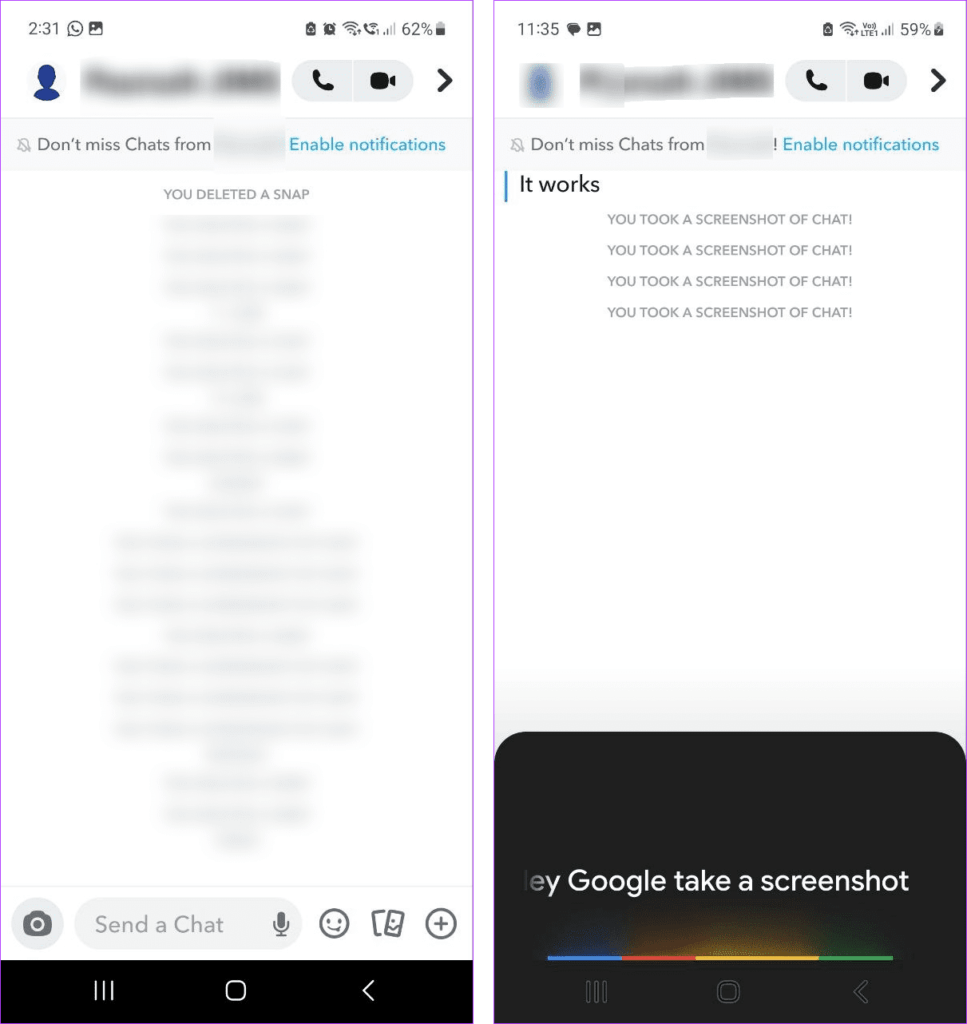
Quick Tip: When using the sharing menu to manage your screenshots, consider sending the screenshot to your own email or saving it to your Google Drive folder. This ensures convenient access to your captured content while keeping it organized and readily available for future use.
Method 6: Use Private Screenshots (Android)
For Android users, the Private Screenshots app offers a way to capture Snapchat content discreetly. This application allows you to take screenshots privately and securely, ensuring that others won’t be notified. While it’s essential to be cautious when downloading third-party apps, this one is designed to work effectively with Snapchat.
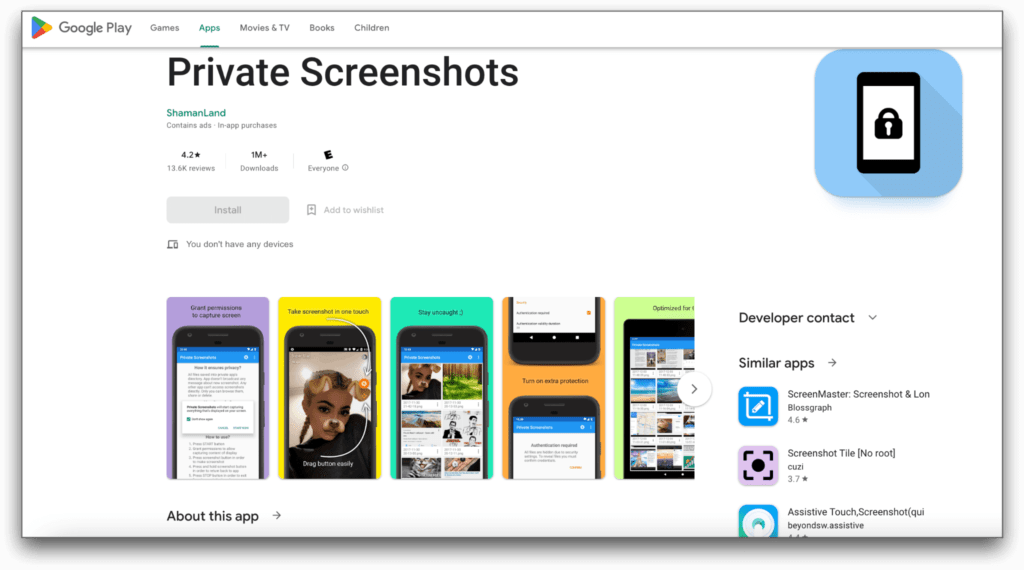
Here’s how to secretly screenshot on Snapchat using Private Screenshots:
Step 1: Install the Private Screenshots app and open it on your Android device. Enable the floating icon located on the top right and grant the necessary permissions.
Step 2: Open the Snapchat message or image on your Android phone and tap on the app’s icon to capture a screenshot without alerting others.
Pros:
- ✔️ GIF Creation: Allows you to create GIFs with a frame rate of 1 frame per second, offering flexibility in capturing dynamic content.
- ✔️ Privacy: Effectively hides information from both online and offline apps, ensuring the confidentiality of captured content.
- ✔️ Data Security: Doesn’t save captured data to the cloud, enhancing data security and privacy.
Cons:
- ❌ Floating Icon: The floating icon, although functional, may appear in screenshots, potentially detracting from the aesthetics of the captured images.
- ❌ Screenshot Limit: Has a limitation of a maximum of 250 screenshots, which may not be sufficient for heavy users or those who frequently capture content.
These pros and cons provide an overview of the features and limitations of the method or application being discussed, offering insights for users considering its use.
It’s crucial to note that using third-party apps like this to take screenshots on Snapchat may violate Snapchat’s terms of service. This action could potentially lead to your account being banned or suspended, so make your decision accordingly.
Method 7: Use Android Emulator (Windows PC)
To screenshot Snapchat without triggering notifications, you can utilize an Android Emulator on your Windows computer. BlueStacks, among the various options available, stands out as a reliable choice.
Here’s how to take a screenshot on Snapchat without them knowing using an Android Emulator:
- Download BlueStacks to your Windows PC and install it.
- Launch BlueStacks and set up an Android environment on your computer.
- Open the Snapchat app within the Android emulator.
- Access the specific video, photo, or story you wish to save.
- Capture the content on your computer without alerting the sender.
With this method, you can discreetly save Snapchat content on your Windows PC, ensuring the sender remains unaware of your actions. There are multiple strategies to screenshot Snapchat content without triggering notifications, providing you with flexibility and convenience.
Method 8: Use Screen Recorder (Android10+)
Success rate: 40%
Require: Android10+ & Your Snapchat should be below version 10.17.5.
Real-time screenshot: Yes
If you’re using an Android device running Android 10 or higher, you can employ the built-in screen recorder to capture Snapchat snaps discreetly.
How to take screenshot on Snapchat without them knowing using a screen recorder:
- Open the notification bar twice to access the control panel.
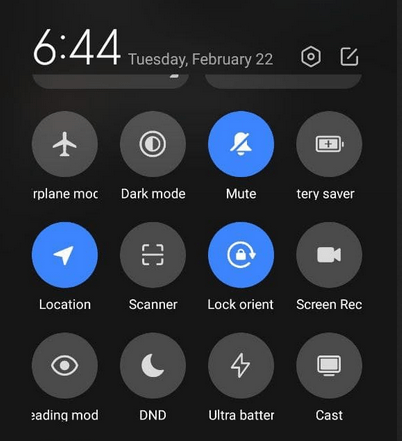
- Look for the screen recording option and tap on it.
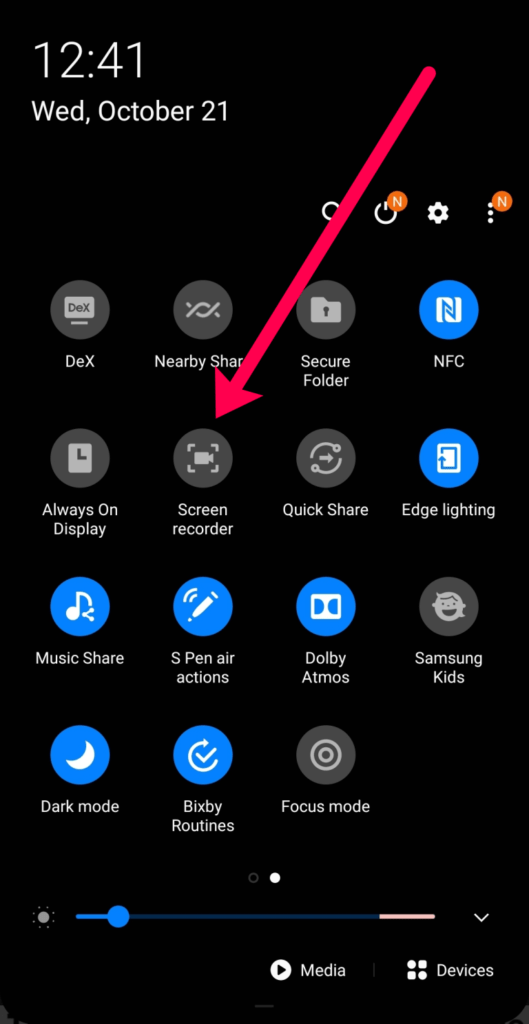
- A pop-up will appear; press “record.”
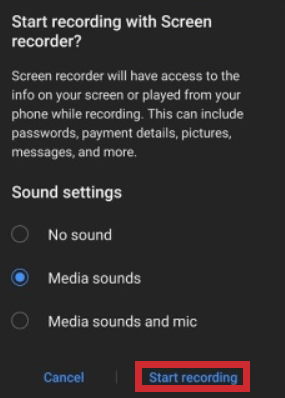
- A countdown will initiate. Open the snap you wish to screenshot.
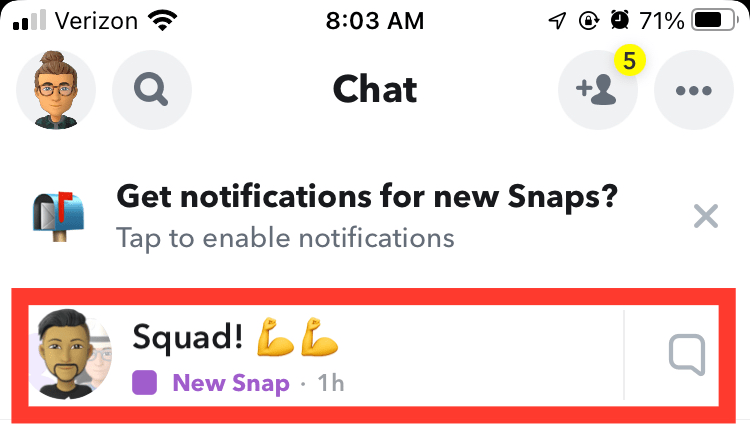
- The screen recorder will capture everything on your screen. After viewing the snap, stop the recording, and it will be saved in your gallery.
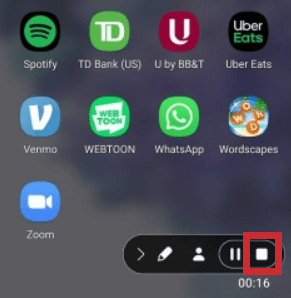
Using this method, you can discreetly screen record on Snapchat without notifying the sender. However, it’s important to note that this method doesn’t work for iPhones, as the other user will still receive a notification if you attempt to take a screenshot using a screen recording. Older Android devices may not have the screen recorder feature, and even if you download a third-party screen recording app, the Snap sender may still receive a notification. Always use such methods responsibly and consider the privacy of others.
Method 9: Use the Official App
Success rate: 55%
Require: Clear other recent apps in the background and disable apps locked in Snapchat.
Real-time screenshot: Yes
Here’s a quick guide on how to take screenshots of chats, streaks, and stories on Snapchat without the other person knowing in 2025:
Open Snapchat and go to the chat you want to screenshot.
- Launch the Snapchat app and navigate to the chat you wish to capture.
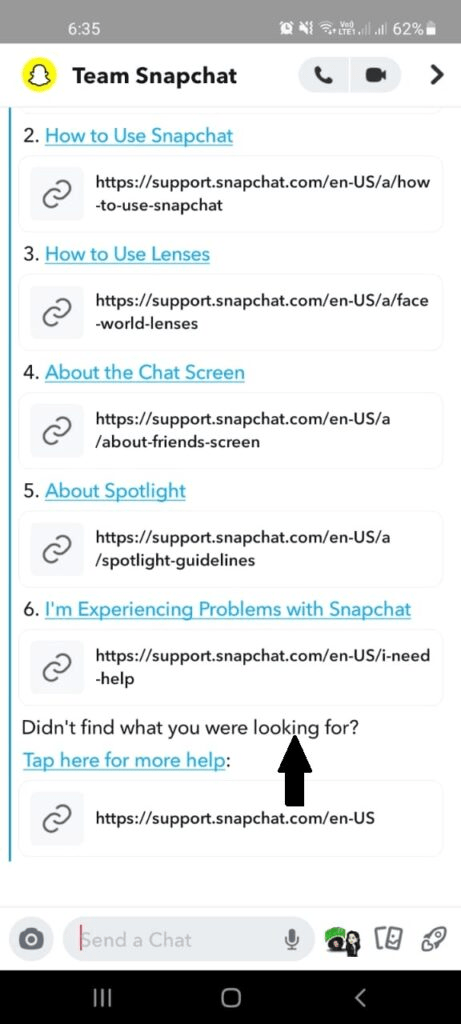
Double-tap the text you want to screenshot, and it will pop up.
- You can double-tap the text you want to capture, and it will become more prominent. Alternatively, long-press the desired text and click on “snap reply.”
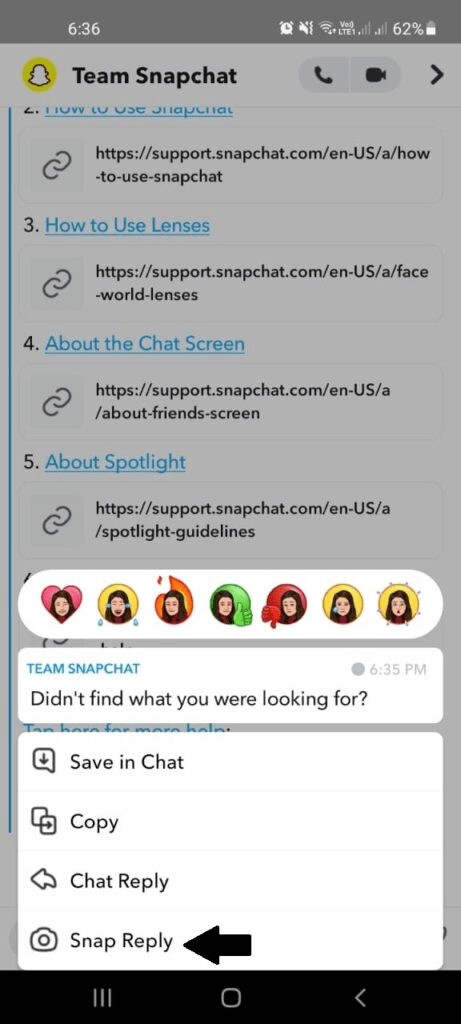
Capture the photo or hit the record button to create a snap. This will display your text clearly in the snap.
- Take a photo or start recording a snap after this step. Your text message will appear clearly in the snap.
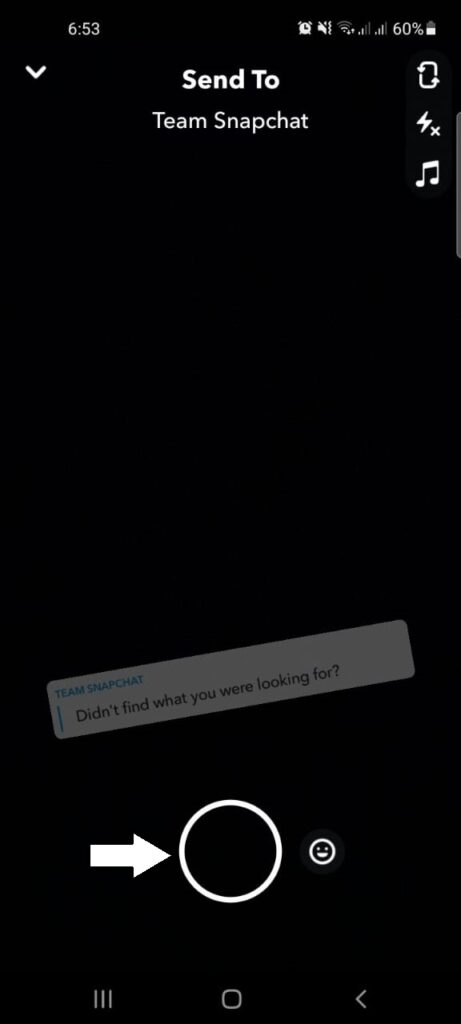
Don’t close the snap; instead, press the home or recent button to keep Snapchat running in the background.
- Keep Snapchat running in the background by using the home or recent button on your phone.
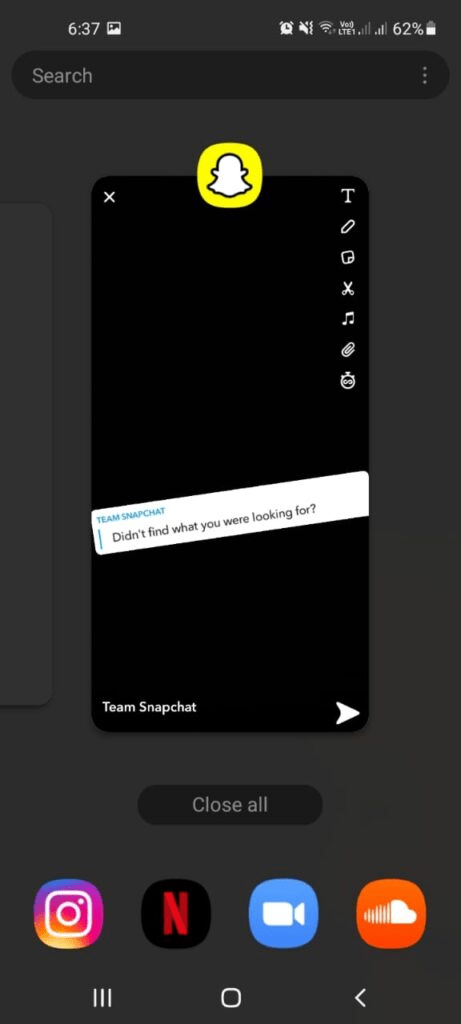
Take a screenshot of the snap without the other person knowing. This way, the sender won’t receive any notification.
- Use this method to secretly take a screenshot. Otherwise, taking a screenshot will notify the sender, and there’s no way to avoid it.
Which Method Won’t Work When Taking Screenshots on Snapchat?
While the nine methods mentioned above are effective for taking Snapchat screenshots discreetly, it’s essential to be aware of 1 method that was once useful but has since become ineffective.
Turn On Airplane Mode & Clear the App’s Cache (iOS & Android):
Previously, some guides suggested turning on Airplane Mode to disconnect your phone from the internet, viewing the snap, taking a screenshot, and then clearing Snapchat’s cache. This approach is used to prevent notifications because there were no records of your activity when the app reconnected to the internet. However, Snapchat has since addressed this loophole, rendering this method obsolete.
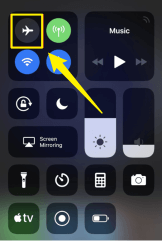
Using Airplane Mode to take Snapchat screenshots secretly is no longer effective, as Snapchat has implemented measures to notify the sender even when this method is attempted. Tests conducted in February 2022 confirmed that Snapchat alerted the recipient every time a screenshot was taken, regardless of the variations in Airplane Mode usage.
Here are the methods that were tested but did not work to avoid notifications:
- Turn Airplane Mode on, turn off Wi-Fi, open the Snap, and screenshot.
- Turn Airplane Mode on, keep Wi-Fi on, open the Snap, and screenshot.
- Open the Snap, then turn Airplane Mode on.
- Close Snapchat, turn Airplane Mode on, then re-open the app and screenshot.
It’s important to note that Snapchat has continuously improved its security measures, making it challenging to take screenshots without notifying the sender. While there may be workarounds on older versions of Snapchat or specific Android devices, these methods are morally dubious and not guaranteed to work. Always respect the privacy and consent of others when using such apps.
Why Screenshot on Snapchat Without Them Knowing?
People may want to screenshot on Snapchat without others knowing for various reasons, but it’s important to note that respecting privacy and consent is crucial. Here are some common reasons why someone might want to take a screenshot on Snapchat discreetly:
- Saving Memories: Snapchat stories and messages often contain special moments, photos, or messages that people want to cherish and save for personal memories.
- Sharing with Close Friends: Sometimes, users may want to share a funny or interesting snap with a close friend or group without alerting the original sender. This can be done discreetly using a screenshot.
- Evidence: In certain situations, individuals might need evidence of a conversation or snap for legal or personal reasons. Taking a screenshot can help capture proof of a conversation or message.
- Reminder: Screenshots can serve as reminders for tasks, directions, or important information shared through Snapchat.
- Creativity: Some users might want to edit or enhance snaps using external apps, and taking a screenshot is a way to save the image before editing.
- Offline Viewing: Users may want to view snaps offline or in situations where an internet connection is unavailable.
However, it’s essential to remember that taking screenshots on Snapchat without someone’s knowledge can be seen as a breach of trust and privacy. Snapchat notifies users when a screenshot is taken, and it’s generally considered respectful to ask for permission or inform the sender before capturing their content. Respecting others’ privacy and digital boundaries is crucial when using any social media platform.
Tips to Protect Your Privacy on Snapchat
Protecting your privacy on Snapchat is essential to ensure a safe and enjoyable experience on the platform. Here are some tips to help you safeguard your privacy:
Set Your Privacy Preferences: Go to your Snapchat settings and review your privacy settings. You can control who can send you snaps, view your stories, and contact you.
Choose Friends Wisely: Be selective about who you add as friends on Snapchat. Only add people you trust and know in real life.
Use Privacy Features:
- Enable “Ghost Mode” on Snap Map to hide your location from others.
- Turn on “Only My Friends” for who can contact you or send you snaps.
- Enable “Private Story” to share snaps with a select group of friends.
Secure Your Account:
- Use a strong, unique password for your Snapchat account.
- Enable two-factor authentication (2FA) for an added layer of security.
Be Cautious with Sharing:
- Avoid sharing sensitive personal information or compromising photos/videos on Snapchat.
- Be aware that anything you send can be saved or screenshotted by the recipient.
Manage Notifications: Review and customize your notification settings to control what you’re notified about.
Regularly Update the App: Keep your Snapchat app up-to-date to benefit from the latest security enhancements.
Report and Block: If you encounter harassment or inappropriate content, use Snapchat’s reporting and blocking features to protect yourself.
Limit Exposure: Be cautious about sharing your Snapchat username or Snapcode on other social media platforms, as it may lead to unwanted attention.
Regularly Review Friends List: Periodically review and remove contacts from your friends list if you no longer wish to interact with them.
Practice Safe Snapping: Think before you snap and consider the potential consequences of sharing certain content.
Use Disappearing Messages: When sending sensitive information, use Snapchat’s disappearing message feature to ensure it’s not saved by the recipient.
FAQs
Can Snapchat Snaps Be Saved?
Yes, you can save Snapchat snaps:
- For received photos/videos, use screen recording apps or third-party apps like mSpy (be cautious with third-party apps).
- For sent photos/videos, save them to Memories or use screen recording apps such as mSpy (the same caution applies).
Keep in mind that third-party apps may violate Snapchat’s terms of service and risk account suspension. Always respect privacy and ask for permission when sharing screenshots.
Is It Legal to Screenshot a Snapchat?
Taking a screenshot on Snapchat is not inherently illegal, as users understand that the content they send may be viewed temporarily. However, respecting the sender’s wishes and privacy is essential. It’s advisable to seek their consent before capturing a screenshot to maintain trust and considerate communication.
How Do You Delete Screenshots on Snapchat?
Snapchat allows you to delete individual snaps (pictures or videos) that you have sent to friends or posted on your story. Here’s how to delete snaps on Snapchat:
- Delete Individual Snaps (Chats):
- Open the Snapchat app and go to the chat where you sent the snap.
- Find the snap you want to delete.
- Press and hold on to the snap or message.
- A menu will appear. Select “Delete.”
- Delete Snaps from Your Story:
- If you want to remove a snap from your story, go to your profile by tapping your Bitmoji or profile picture.
- Swipe up to see your story.
- Find the snap you want to remove.
- Press and hold on to the Snap.
- A menu will appear. Select “Delete.”
- Delete Unopened Snaps:
- If you’ve sent a snap to someone, and they haven’t opened it yet, you can delete it.
- Go to your chat with that person.
- Find the snap.
- Press and hold on to the Snap.
- A menu will appear. Select “Delete.”
Remember that once someone has opened and viewed a snap, you can’t delete it from their device. Additionally, Snapchat may have introduced new features or changes after my last update, so it’s a good idea to check the latest version of the Snapchat app or their support documentation for any updates regarding snap deletion.
Can You Tell If Someone Screenshots Your Snapchat?
Yes, Snapchat notifies users when someone takes a screenshot of their content. There’s an icon in the chat window, and the sender receives a notification in “Snap Map.”
How Long Does Screenshot Notification Last on Snapchat?
Snapchat notifications for screenshots work like this:
- In-App Notification: Snapchat generates an in-app notification when you take a screenshot. It appears as a message in the chat box and lasts for twenty-four hours.
- External Phone Notification: Your phone may also display a notification about the screenshot, which remains until you manually dismiss it.
These notifications are designed to ensure transparency and inform the sender when their content has been captured.
How Do You Remove the “You took a screenshot” alert on Snapchat?
Once Snapchat notifications appear, you cannot remove them. To avoid these notifications and take screenshots discreetly, it’s crucial to plan and use one of the methods mentioned earlier to capture snaps without the sender being alerted, such as mSpy.
Can You Turn Off the Screenshot Notification on Snapchat?
No, You can’t disable Snapchat’s screenshot notifications. They’re a built-in privacy feature, fostering trust between users and the platform. While you can silence notifications for received Snaps, screenshot alerts remain active.
Does Snapchat Notify When You Screenshot a Highlight from Someone’s Public Profile?
No, Snapchat does not notify users when someone takes a screenshot of a Highlight from their public profile. Snapchat’s screenshot notifications typically apply to private snaps and chats.
>> Don’t Miss:
- How To Hack Someone’s Snapchat Account in 2025: 8 Ways
- 12 Best Snapchat Spy Apps in 2025 | How To Spy on Snapchat
- Snapchat Cheating: How to Find & Catch Cheaters on Snapchat?
- How to See Snapchat Conversation History (2025 Guide With Pictures)
- 6 Best Snapchat Viewer Apps to View Stories and Private Profiles Anonymously in 2025
Conclusion
We hope that the methods we’ve provided about how to screenshot on Snapchat without them knowing prove valuable to you while using the Snapchat app. It is recommended to test these methods on your device first to see which one works best for you.
If you have access to another device, taking screenshots on Snapchat can be relatively easy without alerting the sender. However, for a safe and risk-free way to take Snapchat screenshots without notifications, you can consider using a third-party app like mSpy. mSpy excels at capturing screenshots of Snapchat content without notifying the users, making it a reliable option to consider.
>> Learn more how-to guides on phone app solutions.